Audit User Access *
Cadence Quarterly
Sites production
| Initial | Recurring | |
|---|---|---|
| Estimated Time | 30 min | 20 min |
Benefits:
- Ensure Security
Goal
This activity will center around auditing what assets (e.g. apps, streams, data connections) that users of the Qlik site have access to. This audit can be done on an ad-hoc basis using the QMC or in a more systemic way using script(s) + a Qlik app. Auditing provides a validation for the configured security rules. This section is listed as ideal to do quarterly so that the Qlik administrator can be generally aware of who has access to what in their environment but practically an audit should be performed before and after a change in the security rules in the environment.
Table of Contents
QMC - Audit
To audit access using the QMC, navigate to the Audit section of the QMC.
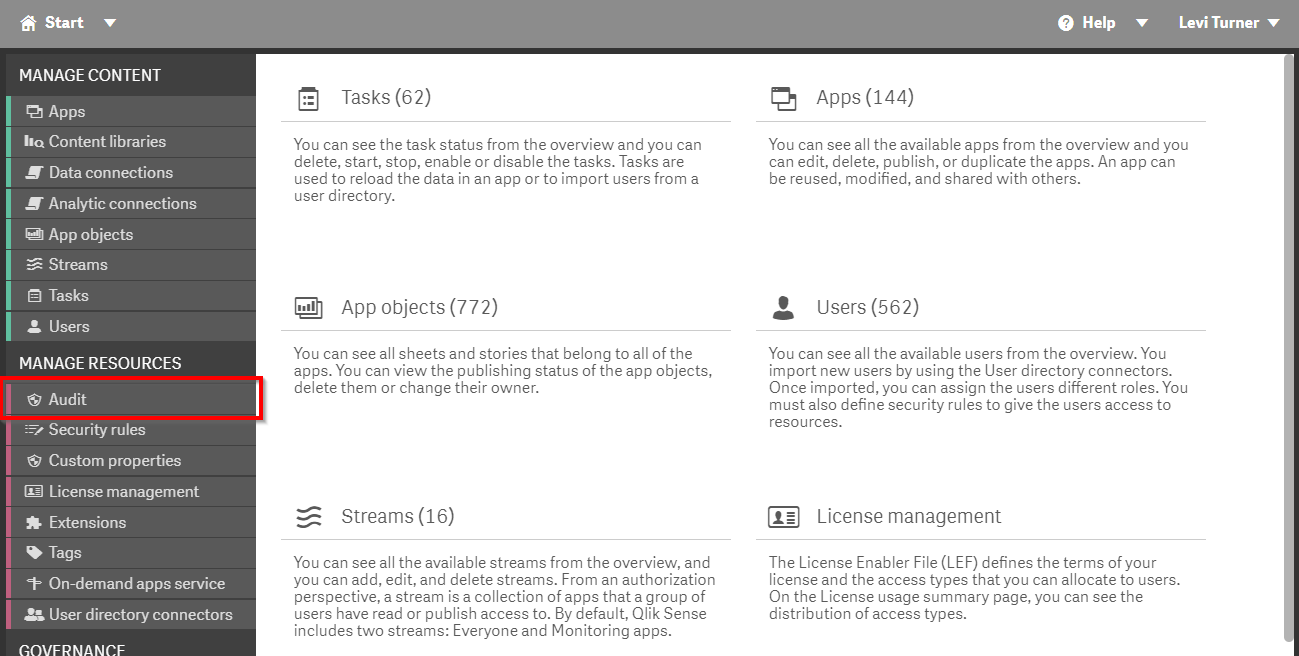
The available options are displayed across the top pane of the Audit section.

- Target Resource: The Qlik thing you are auditing. Examples include: Streams, Apps, etc.
- (Optional) Filtering of 1: In this section you can filter to a subset of the type of thing selected for 1.
- Users: In this section you can filter on the user(s) which you are auditing.
- Environment: Select whether you are auditing Hub or QMC access, or both.
The resulting audit will highlight whether the user(s) have access to the Qlik thing(s).
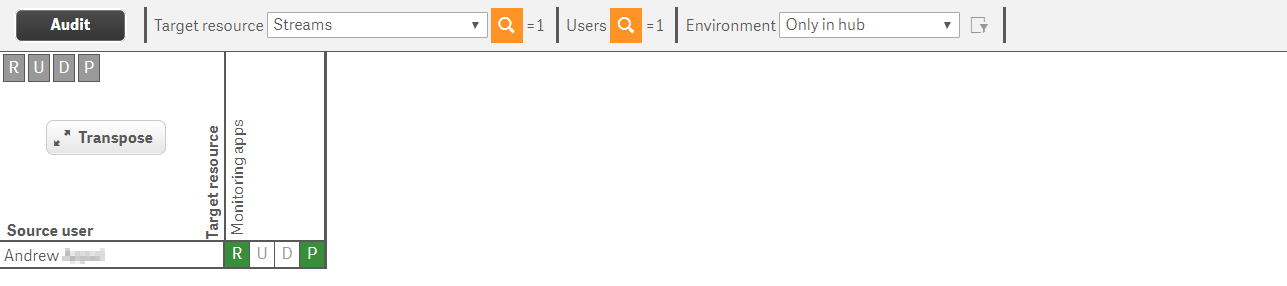
From the documentation, we can interpret the colors used in the audit:
- Green: The Security Rule which provides access is valid and enabled
- Yellow: The Security rule which (would) provide access is valid but disabled
- Red The Security rule which (would) provide access is invalid
In this example, Andrew has Read and Publish access to the Monitoring Apps stream. By selecting the cell for the action that we are interested in, we can see what rule(s) are providing access.
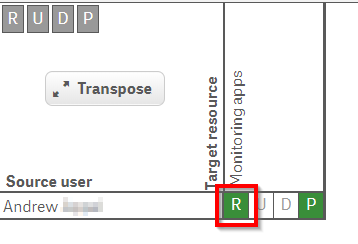
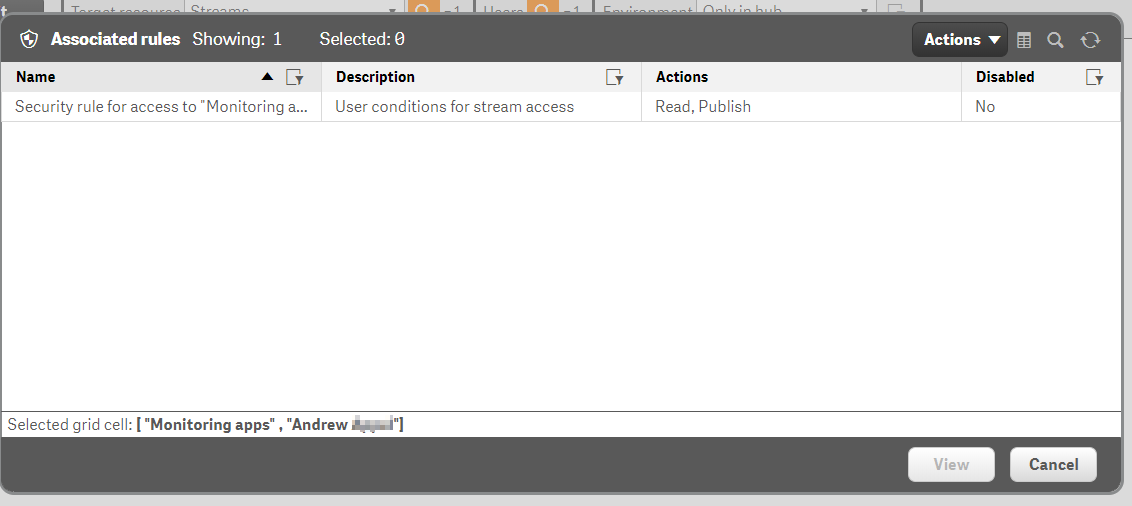
Tips
- Be sure to set an appropriate context. Security rules can be applied to the QMC, Hub, or Both. The default value for this is Both which will result in showing access if the user has access to the asset either in the QMC and/or Hub. If this is the intended audit, then the default choice is acceptable. But for most use cases, the administrator will want to be specific about the context.

- (1) : In the Upper right hand corner the administrator can select Privileges to audit which will allow the administrator to select which security rule actions they are auditing.
- (2) : The list of available Privileges changes as the administrator changes the Target Resource since the types of action(s) which can be applied to a Qlik entity inside of a security rule varies. For example, the Export Data action is applied at the App level. That action neither exists nor makes sense at the Stream level since Streams do not contain data.
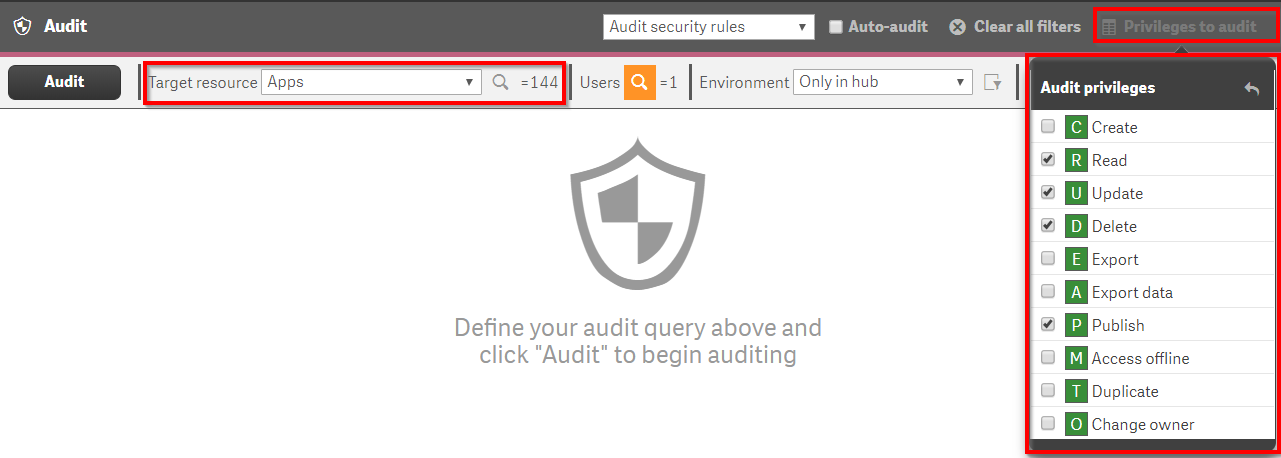
- The administrator can audit Security, Load Balancing, or License rules using the Audit interface.
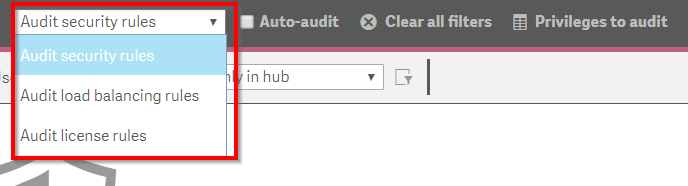
- If using Session Attributes (example), the administrator can simulate the effect should the attribute be present. Since session attributes are not stored by Qlik Sense Enterprise, the administrator will need to type / paste in the values here.
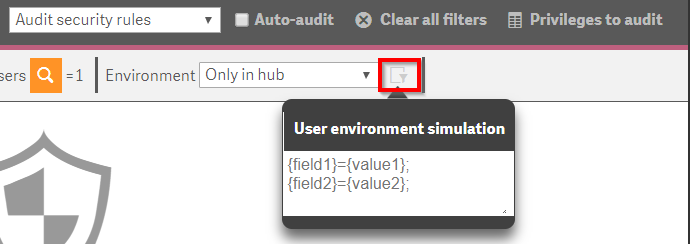
qs-security-audit
Coming Soon
Tags
#quarterly
#audit
#users